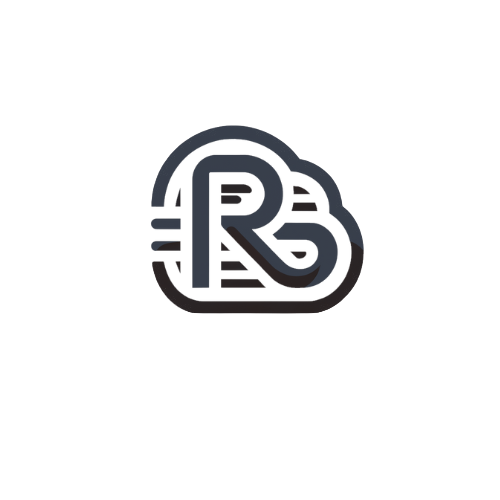Follow these steps to set up DKIM:
- Log into SmarterMail as the Domain Administrator.
- Click the Settings icon.
- Expand the Domain Settings and Advanced Settings folders in the navigation pane.
- Click Mail Signing. The mail signing settings will load in the content pane.
- On the Options tab, select the Enabled DKIM Signing checkbox.
- Click the Certificate tab.
- In the Selector field, enter a unique name. (It is recommended the key is changed once every 12 months.) Adjust the Key Size accordingly, keeping in mind the larger the key, the stronger it is.
- Click Generate Key in the content pane toolbar.
- The TXT Record Name and TXT Record Value fields will populate. Set up the TXT Record in DNS using this name and value.
- Optional: On the DKIM Signing tab, adjust the settings regarding how closely the system should monitor messages in transit.