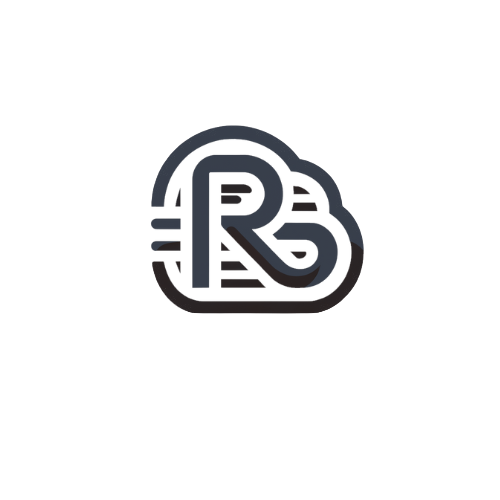1. Launch your Microsoft Outlook 2019.
2. From Top left menu, click on FILE > make sure that Info is selected on the left> click on Add Account.


3. Enter your full email address > click on "Advanced options" > tick "Let me set up my account manually".
Then click Connect.

4. Choose account type, select IMAP.

5. Now enter your Incoming and Outgoing servers setting in their respective text boxes.
Use the respective values depending whether you want to use SSL or NON-SSL.
NON-SSL
Incoming mail server IMAP : mail.domain.com
Outgoing mail server SMTP : mail.domain.com
(replace your OWN domain name for domain)
SSL
Incoming mail server IMAP :mail.domain.com
Outgoing mail server SMTP :mail.domain.com
(serverhostname refers to the name of the server that is hosting your website.
the server hostname can be found from your web hosting control panel server information section )
NON-SSL
Incoming IMAP : 143
Outgoing for IMAP : 25
SSL
Incoming IMAP : 993
Outgoing for IMAP : 465
NOTE : If you choose SSL settings,check This server requires an encrypted connection (SSL) box.

8. Enter password for your email address then Click Connect.

9. Account setup is complete. Check the checkbox if you want to setup outlook mobile on phone then click Done.
Your email account now is ready to use.