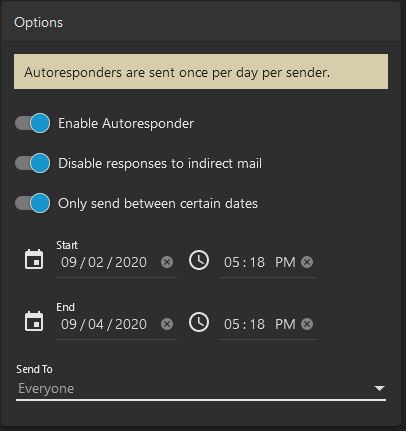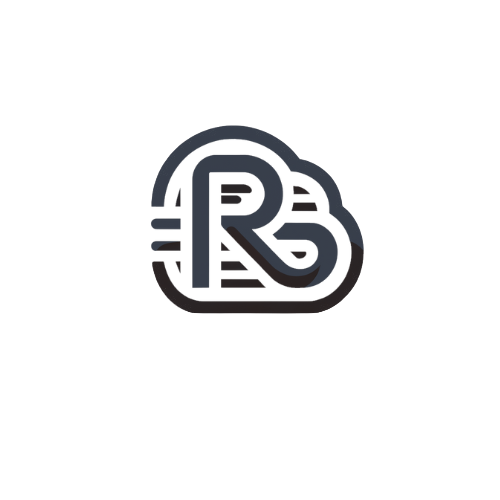1. Log in to your webmail account then locate and click ‘Settings’ from the top navigation bar (the "gear" icon). Then under Settings, click the Autoresponder link.
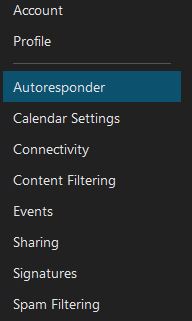
2. On the Autoresponder screen you will find a message box and an options box. You will want to fill in your Subject and Message body.
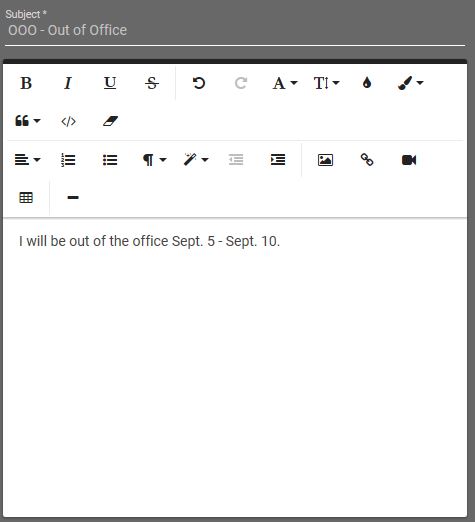
3.
On the Options box you have several options:
Enable Your Autoresponder -
When you are ready to enable the autoresponder you can select the toggle to turn this functionality on. By default the toggle to ‘Disable responses to indirect mail’ is on (this option tells the autoresponder to only send your message to email sent directly to you and to not respond to any mailing list, forwarded or alias addressed email).
Set Autoresponder Date Range -
In instances where you do not want to set an active date range for your autoresponse message simply leave the option ‘Only send between certain dates' toggled off. If you choose to set a range of dates toggle ‘Only send between certain dates' on, then set your start and end dates and times. Once you are happy with your settings and message click 'Save' at the top of the screen and test your autoresponder by sending an email to yourself from another email address.