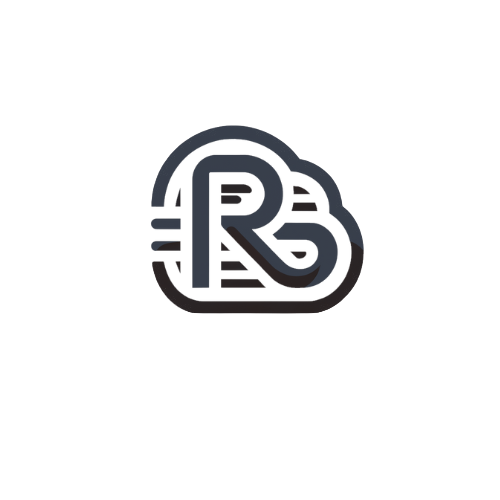Answer
Note: Before securing a domain with a Let's Encrypt certificate, make sure the domain name is resolved to a public IP address of the Plesk server from the Internet. If in doubt, check the domain name availability using DNS Lookup by MxToolBox.
-
Access to webcontrol panel (How toHow To Access The Web Control Panel)
-
Go to Domains > example.com > Hosting & DNS > Hosting Settings (or Hosting).
-
Enable the option SSL/TLS support if it is disabled and click OK or Apply at the bottom of the page:
-
Go to Domains > example.com and click SSL/TLS Certificates:
-
At the bottom of the page, click Install in the section More options > Install a free basic certificate provided by Let's Encrypt:
-
Select the desired options for the certificate to be issued. We recommend enabling the following options:
-
Secure the domain name
-
Include a "www" subdomain for the domain and each selected alias
Note: The specified Email address will be used to receive important notifications and warnings about the certificate sent by Let's Encrypt. Plesk by default takes the email from the owner of the domain to secure.
-
-
Click Get it free.
At this stage, a SSL certificate from Let’s Encrypt is generated and automatically assigned in Plesk to secure the domain. The certificate is valid for the next 90 days and will be auto-renewed by the SSL It! extension.