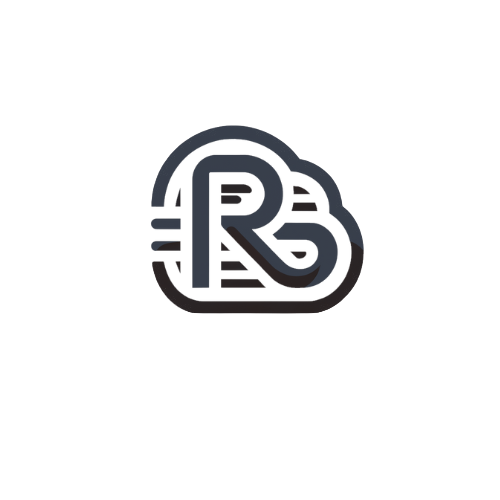Follow these steps to configure a SmarterMail IMAP connection on an Andriod device
- Open your Android E-Mail applications
- Select My Accounts
- Select Add account
- Select Email
- Select OK
- Enter an account name (can be anything)
- Enter your name and e-mail address.
- If you see an option at the bottom for Manual Setup then click on it.
- For incoming Mail Server Select IMAP mail server.
- Server: mail.yourdomain.com
- Port: 993
- Username: Enter your FULL email address (you@yourdomain.com)
- Password: Enter your e-mail account password
- Make certain you leave SSL checked
- Click OK.
- For outgoing Mail Server SMTP server
- Server: mail.yourdomain.com
- Port: 465
- Username: Enter your FULL email address (you@yourdomain.com)
- Password: Enter your e-mail account password
- Make certain you leave SSL checked
- Your IMAP Android e-mail account is now complete