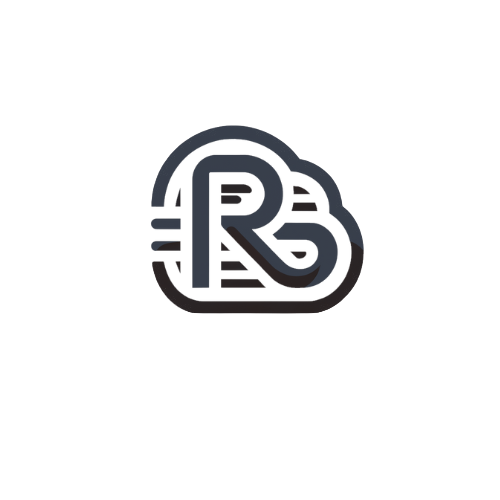Follow these steps to sync your SmarterMail calendar with Outlook from the Web interface:
- From your computer that has Microsoft Outlook installed, log in to the SmarterMail web interface.
- Click the Calendar icon.
- Click the Actions menu and then Add to Outlook in the navigation pane toolbar.
- This will open a new window that contains details about the connection you are about to make with Outlook. You may keep the default description and display names or type your own in the appropriate fields.
- Click OK.
- This will open the 'Launch Application' window. Click OK to launch Outlook.
- To allow SmarterMail to connect with Outlook, click Yes.
Your SmarterMail and Outlook calendars are now synchronized and any changes you make to the calendars will be updated in real time.