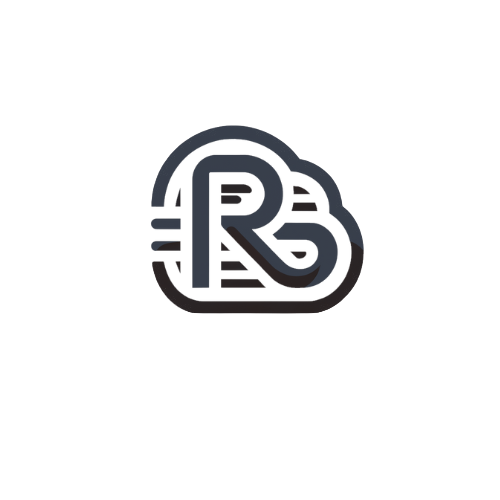Hosting customers can synchronize SmarterMail with an iPhone and iPad using the CalDAV and CardDAV protocols. These protocols can be used to synchronize contacts, calendars, and notes.
CalDAV for iPhone/iPad
Follow these steps to setup calendar synching using CalDAV:
1. Open the Settings application.
2. Select Mail, Contacts, Calendars.
3. Select Add Account.
4. Select Other as account type.
5. Under Calendars, select Add CalDAV account.
6. For Server, enter mail.domain.com
7. Enter your full e-mail address for User Name and your corresponding e-mail password.
8. The default account description is the server name, enter a new name in the Description field if you choose.
9. Select Next.
10. After account verification, select Save.
Your account is now setup. Your calendar will now be visible in the Calendar application.
CardDAV for iPhone/iPad
Follow these steps to setup contacts synching using CardDAV:
1. Open the Settings application.
2. Select Mail, Contacts, Calendars.
3. Select Add Account.
4. Select Other as account type.
5. Under Contacts, select Add CardDAV account.
6. For Server, enter mail.domain.com
7. Enter your full e-mail address for User Name and your corresponding e-mail password.
8. The default account description is the server name, enter a new name in the Description field if you choose.
9. Select Next.
Upon successful account verification, your new CardDAV account will appear in your Accounts list. Your contacts will be visible under Groups within the Contacts application.