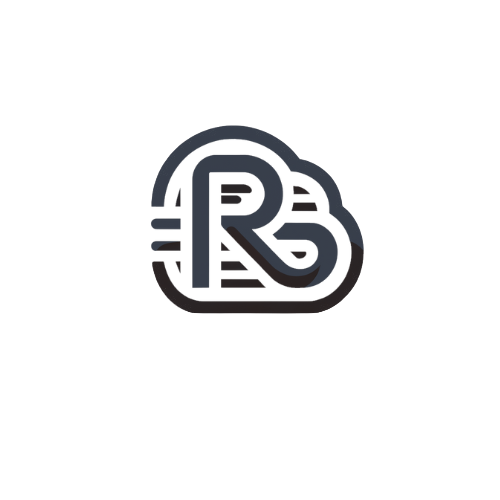To disable or enable an account:
- Click on the More drop-down near the top.
- Click the Domain Settings option.
- Click on the Accounts tab on the left.
- Select the user you wish to update by clicking directly on their name.
- In the User Status drop down in the upper left, you can select one of 3 options:
- Enabled - Email address is enabled to send and receive emails.
- Disabled (allow mail) - Email will still receive emails but cannot send out. If there is an automated email forward set up on this account, it'll still forward the emails. You will not be able to log into this email from a 3rd party client or at secure.myvcgmail.com.
- Disabled (do not allow mail) - The email is fully disabled (incoming and outgoing). They will not be able to log into this email from a 3rd party client or at secure.myvcgmail.com. No forwards will be active on this account. If someone emails to this account, they'll receive a bounce-back stating it's an invalid or disabled account.
- Once you have made your selection re-enter the account password and click Save.