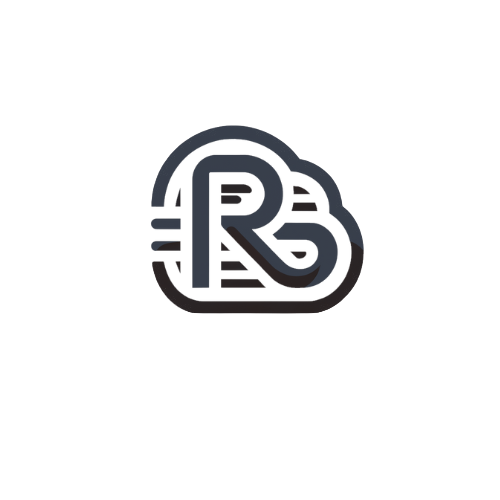Follow these steps to create a signature in SmarterMail:
- Click the More drop-down near the top.
- Click the Settings option.
- Click Signatures in the navigation pane on the left.
- Click the + New Signature in the content pane toolbar.
- In the Name field, type the name of the signature.
- Type the content of the signature in the text box.
- Click Save.
- The new signature will appear in the Signatures pane. You can edit or delete it by clicking on it.
If you're logged in as an administrator, you can create a domain-wide email signature for all users to use:
- Click the More drop-down near the top.
- Click the Domain Settings option.
- Click Signatures in the navigation pane on the left.
- Click the + New Signature in the content pane toolbar.
- In the Name field, type the name of the signature.
- Type the content of the signature in the text box.
- Click Save.
- The new signature will appear in the Signatures pane. You can edit or delete it by clicking on it.