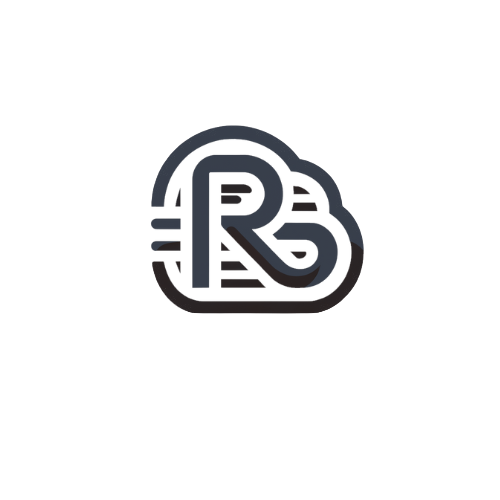Finding out what version of Microsoft Outlook you’re using is really very simple. Whether you’re using Outlook 2013, 2016 or 2019, you’ll first want to open Outlook. Then, do the following:
- Once opened, click on the File tab at the top of the Outlook window.
- Next, click on Office Account from the side menu.
- In the content area, information about your account will show up.
- Check under the Product Information heading, and you’ll see something like this:
- Under the big Office logo, you’ll see “Microsoft Office Professional Plus 2019”. This is the Outlook Edition you’re using.
- Next, under the About Outlook heading, you’ll see the actual Version of Outlook. In the above example, it’s Version 1909 (Build 12026.20344).