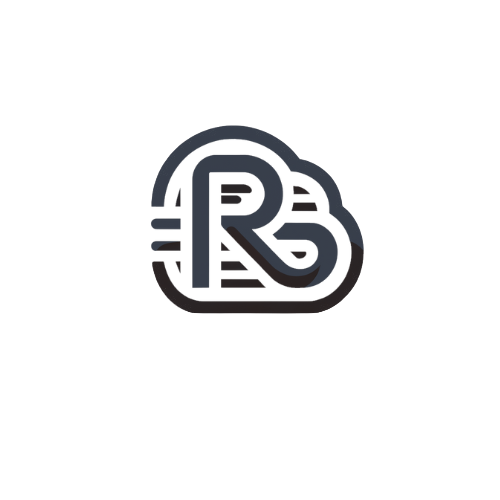Follow these instructions to add a trusted sender to your user account:
- Click on the More drop-down near the top.
- Click the Settings option.
- Click on the Spam Filtering tab on the left.
- If you'd like to add a whole domain name (ie: Runitcloud.com) to your trusted senders, click the pencil icon for Trusted Domains, enter the domain, and click OK. Note: If you want to add more than one domain name, you can do so but just ensure they're on separate lines.
- If you'd like to add a specific email address (ie: Runit@Runitcloud.com) to your trusted senders, click the pencil icon for Trusted Email Addresses, enter the email, and click OK. Note: If you want to add more than one email address, you can do so but just ensure they're on separate lines.
- Ensure you click the Save button in the upper left to save your changes.
Follow these instructions to add a trusted sender for your entire Domain:
- Click on the More drop-down near the top.
- Click the Domain Settings option.
- Click on the Spam Filtering tab on the left.
- If you'd like to add a whole domain name (ie:Runitcloud.com) to your trusted senders, click the pencil icon for Trusted Domains, enter the domain, and click OK. Note: If you want to add more than one domain name, you can do so but just ensure they're on separate lines.
- If you'd like to add a specific email address (ie:Runit@Runitcloud.com) to your trusted senders, click the pencil icon for Trusted Email Addresses, enter the email, and click OK. Note: If you want to add more than one email address, you can do so but just ensure they're on separate lines.
- Ensure you click the Save button in the upper left to save your changes.