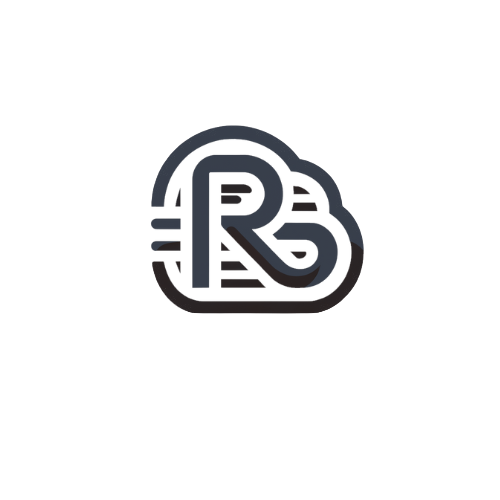Smartermail allows mail admin and domain admin users to set up an email monitoring event to target mailboxes. After it is set up, all the monitoring emails would be bcc a copy to the specified mailbox.
- Login by the Smartermail mail admin or domain admin role.
- navigate to Settings > Domain Settings.
- Found Events on the left-hand side navigator.
- Click New to create the Monitoring Event.
- Inbound monitoring configuration:
- General
- Event name: InComing Message
- Event Status: Enabled
- Event Category: Email
- Event Type: Message Received
- Coditions
- To Domain: Equals: (you domain) or
- To Address: Value: your target monitor mailbox.
- Actions
- New Action
- Action: Add Recipient
- Maximum Frequency: None
- Recipient: The target receiving mailbox
- New Action
- General
- Save.

- Outbound monitoring configuration:
- General
- Event name: Outgoing Message
- Event Status: Enabled
- Event Category: Email
- Event Type: Message Sent
- Coditions
- From Domain: Equals: (you domain) or
- From Address: Value: your target monitor mailbox.
- Actions
- New Action
- Action: Add Recipient
- Maximum Frequency: None
- Recipient: The target receiving mailbox
- New Action
- General
- Save.