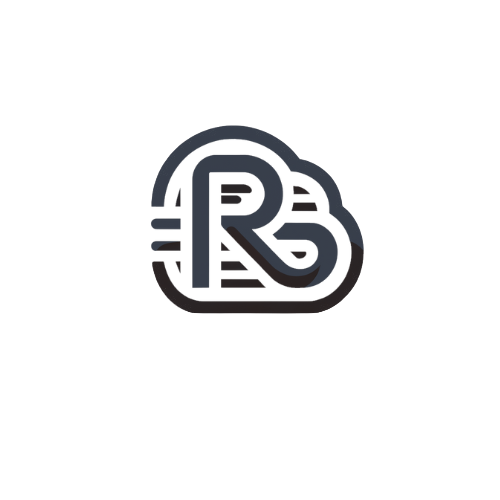Open Outlook and select File.
Click Add Account.
Check Manually configure server settings or additional server types
Click Next
Select Internet E-mail
Click Next
Enter Your Name and E-mail Address
Choose IMAP as your account type
- Your name : Type your name. This is the name of the sender in email messages that you send from this account.
- Email address : Full email address
- Account type : POP3 / IMAP
- Incoming mail server : mail.yourdomain.com
- Outgoing (SMTP) email server :mail.yourdomain.com
- User Name : Full email address
- Password : Email account password
Configuration of the SMTP server in Outlook 2010
Click More Settings
Select Outgoing Server and then My outgoing server (SMTP) requires authentication
Select Advanced.
-
IMAP POP Secure SSL Incoming: 993
Outgoing: 465Incoming: 995
Outgoing: 465Non-secure SSL Incoming: 143
Outgoing: 25Incoming: 110
Outgoing: 25
Remark : If you use Secure SSL / TLS Settings, check the “This service requires a secure connection (SSL)” box in both outgoing and Incoming mails.
Click OK
Click Finish